Colors play a crucial role in the design of your yearbook. The editor includes an easy-to-use color picker tool, offering various options for selecting or entering colors manually when you have a specific choice in mind.
In the user interface, any color that can be changed is represented by a small color square. To customize the color, simply click on the color square to open the Color Picker.
Choose the shade on the slider, and pick your tone on the gradient.

Exact color matches may be entered using the HSLA, RBG-A or #HEX value. Use the toggle to move between the options.
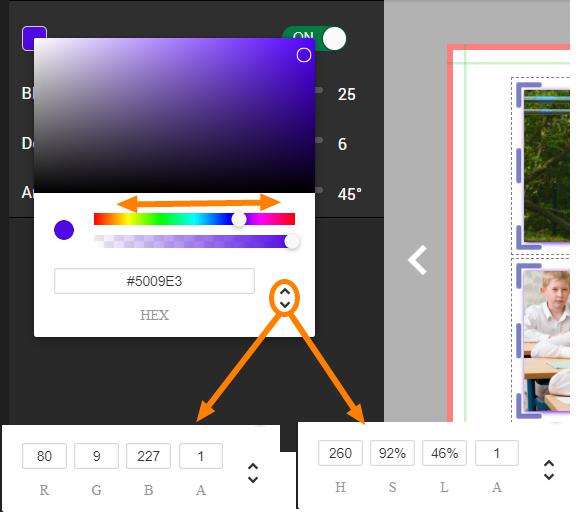
Color opacity is controlled through the transparency slider. RGB and HLS color option allow for transparency control under the A (Alpha) value, 1 being full opacity.

Was this article helpful?
That’s Great!
Thank you for your feedback
Sorry! We couldn't be helpful
Thank you for your feedback
Feedback sent
We appreciate your effort and will try to fix the article